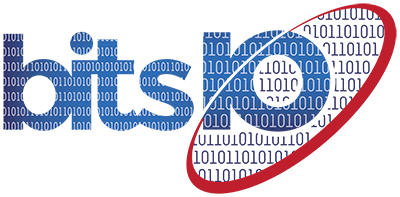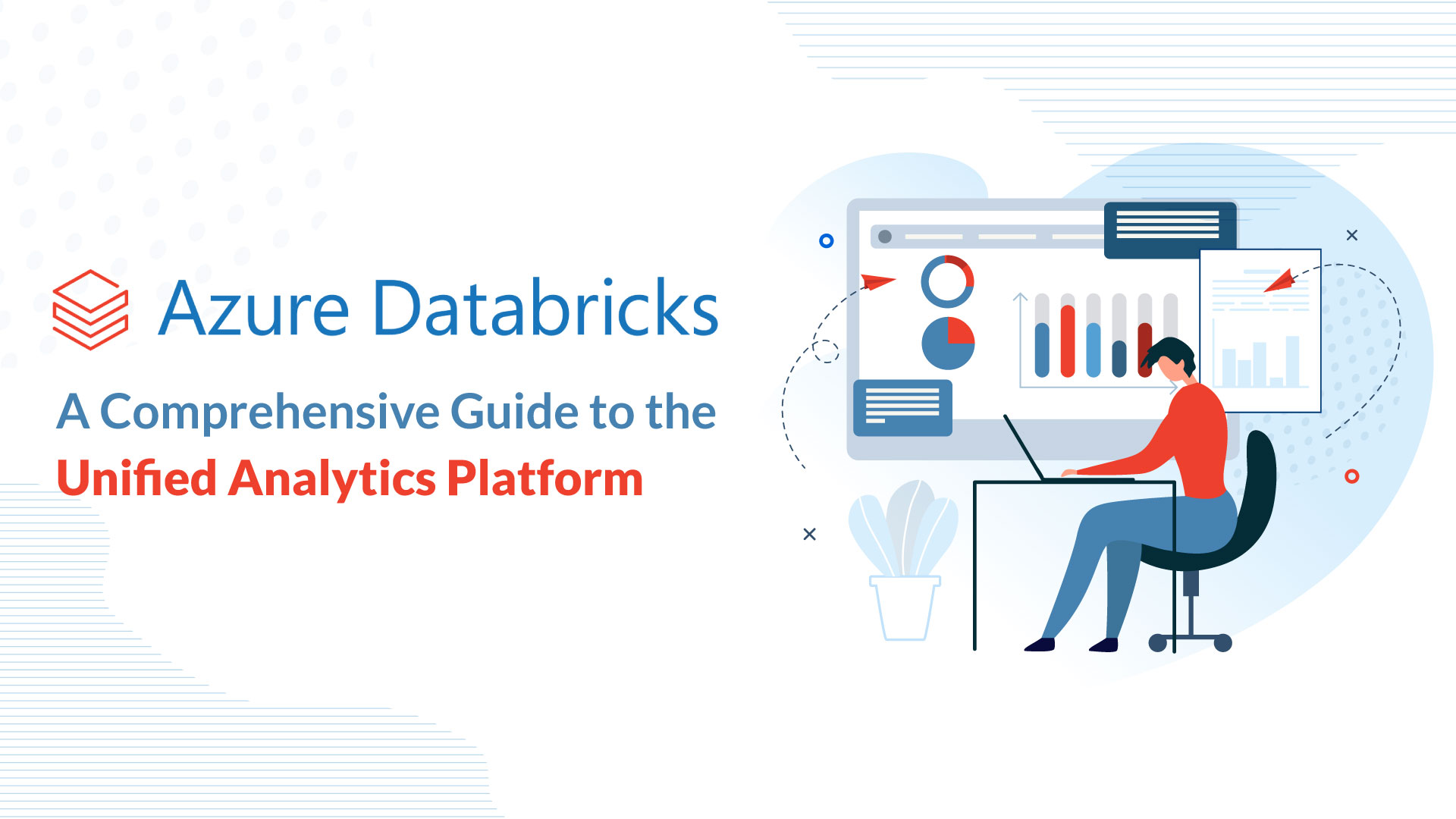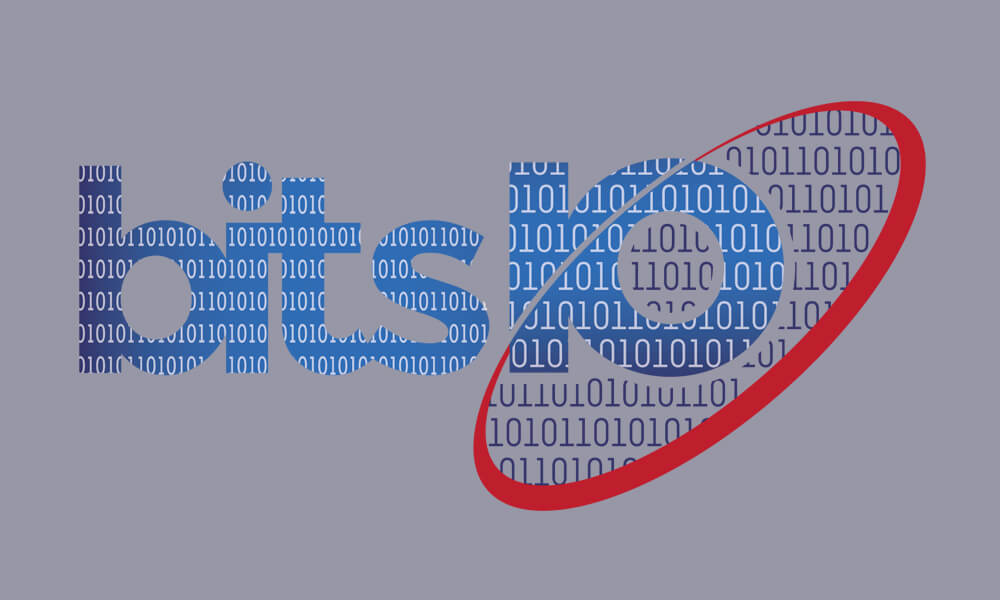
Splunk is a powerful data analytics platform that allows users to search, analyse, and visualise large amounts of data in real time.
One of the key features of Splunk is its ability to perform statistical analysis on data using a variety of built-in commands.
Two of the most commonly used statistical commands in Splunk are eventstats and streamstats. These commands allow users to calculate statistics such as sums, averages and count over different fields within their data.
Eventstats performs calculations on events within a single search, while streamstats calculate statistics over the entire search result set in a streaming fashion. Both commands can generate insights and identify patterns within your data that might not be immediately apparent.
In this blog, we will dive deeper into the eventstats and streamstats commands and explore how they can be used to perform statistical analysis on data within Splunk. We will also provide examples of real-world use cases for these commands and provide tips and best practices for using them effectively.
Understanding Eventstats: How to Use the Command for Statistical Analysis
Let us get to know all about Eventstats in detail.
1. Introduction to eventstats command:
The eventstats command in Splunk is a statistical command that is used to perform calculations on events within a single search.
It differs from other statistical commands in that it allows users to generate summary statistics based on the values in specific fields within each event, without reducing the total number of events returned by the search.
Eventstats can be used to calculate a variety of statistical values, including sums, averages, minimum and maximum values, and percentiles. By using eventstats, Splunk users can quickly and easily uncover insights and patterns in their data that might not be immediately apparent.
2. Syntax and Basic Usage:
The syntax for using the eventstats command in Splunk is relatively simple. The basic format is as follows:
… | eventstats <calculation> by <field>
In this format, <calculation> is the statistical calculation to be performed (e.g. sum, average, etc.), and <field> is the field over which the calculation should be performed. For example, to calculate the average value of a field called response_time, the eventstats command would be used as follows:
… | eventstats avg(response_time)
Eventstats can also be used with the by keyword to group the results by a specific field. For example, to calculate the average response time by client IP address, the eventstats command would be used as follows:
… | eventstats avg(response_time) by client_ip
3. Advanced Usage:
In addition to its basic usage, eventstats can be used for more advanced statistical analysis. One common technique is to use eventstats to calculate multiple statistical values simultaneously.
For example, to calculate the average and maximum response time by client IP address, the eventstats command would be used as follows:
… | eventstats avg(response_time) max(response_time) by client_ip
Eventstats can also be combined with other Splunk commands to perform more complex analyses.
For example, eventstats can be used in conjunction with the timechart command to generate time-based statistical charts. In addition, eventstats can be used with the eval command to create custom calculations based on the statistical values generated by eventstats.
4. Common Use Cases for Eventstats:
Eventstats can be used in a wide variety of use cases to generate insights and patterns in data. One common use case is in analyzing website traffic data, where eventstats can be used to calculate metrics such as average response time, page load time, and number of page views.
Eventstats can also be used in analyzing system logs to identify anomalies, examining network activity to identify patterns, and more.
5. Tips and Best Practices:
To use eventstats effectively, there are several best practices and tips to keep in mind. For example, it’s important to understand how eventstats works with fields and values, and to choose the appropriate statistical calculation for the data being analyzed.
In addition, it’s important to optimize performance when using eventstats by using the streamstats command instead of eventstats when appropriate.
Streamstats: Performing Real-Time Statistical Analysis with Splunk
Let us shed some light on the concept of Streamstats. We will get to know everything about it in detail.
1. Introduction to the Streamstats Command
The ‘streamstats’ command is another statistical command in Splunk that is used to perform real-time statistical analysis on event streams. Similar to ‘eventstats’, streamstats allows users to generate summary statistics based on the values in specific fields within each event.
However, unlike eventstats, streamstats can perform calculations in real time, as the events are being processed. This makes it a powerful tool for monitoring and analyzing data streams in real time.
2. Syntax and Basic Usage
The syntax for using the streamstats command in Splunk is similar to that of eventstats. The basic format is as follows:
… | streamstats <calculation> by <field>
In this format, <calculation> is the statistical calculation to be performed (e.g. sum, average, etc.), and <field> is the field over which the calculation should be performed. For example, to calculate the running average of a field called response_time over time, the streamstats command would be used as follows:
… | streamstats window=5m avg(response_time)
In this example, window=5m specifies that the calculation should be performed over a rolling window of 5 minutes.
3. Advanced Usage
In addition to its basic usage, ‘streamstats’ can be used for more advanced statistical analysis. One common technique is to use ‘streamstats’ to calculate multiple statistical values simultaneously. For example, to calculate the running average and maximum value of ‘response_time’ over time, the ‘streamstats’ command would be used as follows.
… | streamstats window=5m avg(response_time) max(response_time)
‘streamstats’ can also be used in conjunction with other Splunk commands to perform more complex analysis. For example, ‘streamstats’ can be used with the ‘timechart’ command to generate real-time statistical charts.
4. Common Use Cases for Streamstats
‘streamstats’ can be used in a wide variety of use cases to generate insights and patterns in real-time data streams. One common use case is in monitoring network traffic data, where ‘streamstats’ can be used to calculate metrics such as average bandwidth usage, packet loss rate, and number of connections.
‘streamstats’ can also be used in monitoring server logs to identify anomalies in real-time, examining system performance metrics, and more.
5. Tips and Best Practices:
To use ‘streamstats’ effectively, there are several best practices and tips to keep in mind. For example, it’s important to understand how ‘streamstats’ works with fields and values, and to choose the appropriate statistical calculation for the data being analyzed.
In addition, it’s important to optimize performance when using streamstats by setting appropriate window sizes and using the stats command to generate summary statistics on a regular basis.
Common Use Cases for Eventstats and Streamstats in Splunk
Let us now move further and have a look at some common use cases for Eventstats and Streamstas in Splunk.
1. Identifying trends and patterns:
One of the most common use cases for both ‘eventstats’ and ‘streamstats’ is to identify trends and patterns within data. By using statistical calculations such as count, sum, and average, Splunk users can quickly identify changes and patterns within their data, and use this information to optimize processes, improve performance, and make data-driven decisions.
2. Monitoring system performance:
Another common use case for ‘eventstats’ and ‘streamstats’ is in monitoring system performance. By analyzing metrics such as CPU usage, memory utilization, and network traffic, Splunk users can identify anomalies and potential issues in real-time, and take corrective action before they escalate into more serious problems.
3. Analyzing website performance:
‘eventstats’ and ‘streamstats’ can also be used to analyze website performance metrics, such as page load times, bounce rates, and click-through rates. By analyzing these metrics in real-time, website owners can identify issues that may be impacting user experience and take corrective action to optimize their site’s performance.
4. Monitoring security events:
‘eventstats’ and ‘streamstats’ can be used to monitor security events such as logins, access attempts, and system alerts. By analyzing these events in real-time, security teams can identify potential security threats and take corrective action before they cause harm to the system or organization.
5. Analyzing network traffic:
‘streamstats’ is especially useful for monitoring network traffic, and can be used to calculate metrics such as average bandwidth usage, packet loss rate, and number of connections. By analyzing network traffic in real time, IT teams can quickly identify issues and take corrective action to optimize network performance.
6. Identifying anomalies:
Both ‘eventstats’ and ‘streamstats’ can be used to identify anomalies within data. By analyzing statistical values such as standard deviation and variance, Splunk users can quickly identify data points that fall outside of normal ranges and take corrective action to address the issue.
7. Monitoring business performance:
Finally, ‘eventstats’ and ‘streamstats’ can be used to monitor business performance metrics such as sales revenue, customer retention rates, and inventory levels. By analyzing these metrics in real-time, business owners can identify trends and patterns, and make data-driven decisions to optimize their operations.
Conclusion: Leveraging Statistical Commands for Deeper Insights with Splunk
In conclusion, ‘eventstats’ and ‘streamstats’ are powerful and versatile statistical commands that can provide deeper insights into data when used effectively in Splunk. By analyzing data in real time, Splunk users can quickly identify trends, patterns, and anomalies that would be difficult to detect with traditional analysis methods.
eventstats is particularly useful for analyzing historical data, while ‘streamstats’ is designed for real-time data analysis. Together, these two commands provide a comprehensive toolkit for statistical analysis in Splunk, and can be used to monitor system performance, identify security threats, optimize website performance, and analyze business metrics.
When used in conjunction with other Splunk features such as dashboards and alerts, statistical commands can provide even more value, enabling Splunk users to stay on top of key metrics and take corrective action in real-time.
In summary, the power of Splunk lies in its ability to quickly process and analyze large amounts of data, and statistical commands such as ‘eventstats’ and ‘streamstats’ are essential tools for achieving this goal.
By leveraging these commands effectively, Splunk users can gain deeper insights into their data, optimize their operations, and make data-driven decisions that lead to better outcomes.