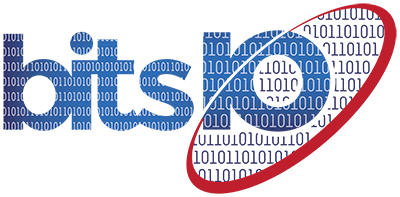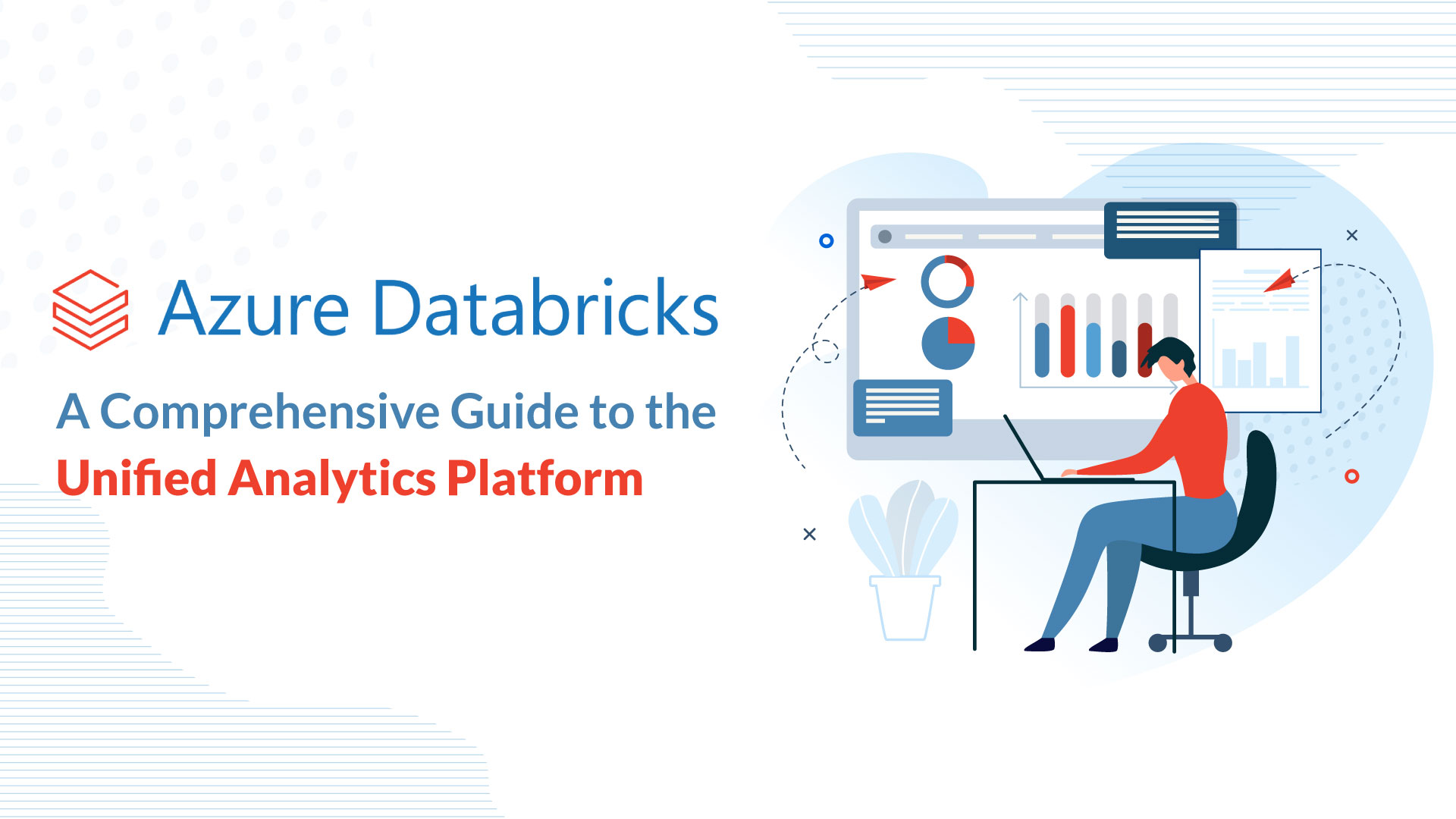Splunk Enterprise is a powerful platform that allows organizations to gain insights from their machine-generated data.
It provides a range of applications that cater to different aspects of data management, analysis, and visualization.
That, in turn, allows for better insights into business operations and customer behavior, enabling leaders to see where improvements could be made or where efforts are falling short.
In this article, we will explore the various applications that ship with Splunk Enterprise and how they contribute to the overall functionality of the platform.
Three Splunk apps ship with Splunk Enterprise
Splunk Enterprise ships with three applications that play a pivotal role in performing these vital search and analysis functions. They are central to the overall operation and navigation of the Splunk platform, so learning how they function can improve your user experience.
Here’s a closer look at what each one does — and why they’re so important.
Monitoring Console
The Monitoring Console is critical because it provides detailed information about your Splunk Enterprise deployment. It can help you troubleshoot and find solutions to common problems quickly and easily and provide details about the architecture.
The Monitoring Console arrives unconfigured, and you have the choice of leaving it unconfigured in standalone mode, configuring it in standalone mode to access default platform alerts, or configuring it for distributed mode to view console information for every instance in your deployment.
Using this monitoring tool, you can see important performance information and gain insight into such areas of your deployment as
- Search performance and distributed search framework
- Indexing performance
- Operating system resource usage
- Splunk app key value store performance
- Search head and indexer clustering
- Splunk Index and volume usage
- Forwarder connections and Splunk TCP performance
- HTTP Event Collector performance
- License usage
- Data quality
The Monitoring Console dashboards use data from Splunk Enterprise’s internal log files as well as data from the Splunk Enterprise platform instrumentation.
Launcher
The Launcher serves as the home page for Splunk and is the first page you land on when you open Splunk. Also known as the Splunk Home App, it is the launching pad for apps and tutorials. It provides an overview of all the applications on the Splunk server and allows you to check dashboards, such as a landing dashboard. The Launcher is a default app that will provide information on all the apps that are being used.
It also gives the option to add data to help start getting local data funneling into Splunk or to learn about Splunk apps in the Splunk Apps Marketplace. The Marketplace can be incredibly useful since it is where Splunk users and employees post Splunk apps, and you can find useful tools for your operation. Most of these apps are free, but there are some premium apps available as well.
The Splunk Answers section of the Launcher has a huge database of documentation on Splunk features and functionality. There’s a community page for engaging with other Splunkers as well as a solutions page to answer questions about your deployment.
Search and Reporting
The Search and Reporting app is, in many ways, the most important app for Splunk Enterprise. It is a default app that allows you to search your data, create data models and pivots, save searches and pivots as reports, configure alerts, and create dashboards.
If you’re new to Splunk and trying to familiarize yourself with the system, the Search and Reporting app is a good place to focus your attention since a majority of the searches will be run. Getting a solid understanding of this app will provide a good foundation on which to build moving forward.
The Search Manual can help you get started with this app and help you learn the search language, types of searches, types of commands, and how to search and report in real time — among other things.
Other Useful Applications with Splunk Enterprise
Apart from three important applications that enhance the quality of the usability of Splunk. Let us have a look at some other applications that play a crucial role in Splunk Enterprise.
Data Input
The Data Input application focuses on ingesting data from various sources into Splunk Enterprise.
It supports multiple methods of data ingestion, including file monitoring, network data inputs, scripted inputs, and more. The application also includes features for data parsing and indexing, ensuring that the ingested data is correctly structured and easily searchable within the platform.
Data Indexing
The Data Indexing application is responsible for the efficient storage and retrieval of data within Splunk Enterprise. It manages the indexing process, which involves parsing, tokenizing, and compressing data for optimal storage and retrieval performance.
Users can configure various indexing options and settings to meet their specific requirements. Additionally, the application offers capabilities for managing data retention, archiving, and data lifecycle policies.
Data Visualization and Analytics
The Data Visualization and Analytics application in Splunk Enterprise empowers users to create interactive dashboards and visualizations.
It provides a wide range of tools and capabilities for exploring data, generating reports, and performing statistical analysis.
Moreover, the platform supports machine learning algorithms for advanced anomaly detection and predictive analytics, enabling users to uncover hidden patterns and insights from their data.
Alerting and Monitoring
The Alerting and Monitoring application allows users to set up proactive monitoring and alerting mechanisms within Splunk Enterprise.
It enables users to define alerts based on specific conditions and thresholds, ensuring timely notifications of critical events.
The application also supports real-time monitoring, event correlation, and the integration of external monitoring tools, providing a comprehensive solution for proactive data monitoring and incident response.
Optimize Your Splunk Experience with Apps and Add-ons
You can get more from Splunk by using apps and add-ons, and with more than 1,000 to choose from, there is something for virtually every data source and user need. (You can also create your own.) They are divided into six categories:
- Business Analytics
- DevOps
- IoT & Industrial Data
- IT Operations
- Security, Fraud & Compliance
- Utilities
Although apps and add-ons are similar in that they can easily be installed in Splunk, they have some differences in functionality.
Splunk apps are designed to analyze and display knowledge around a specific data source or data set and might require the use of one or more add-ons to be able to collect or configure data. Some free apps included on the platform are Splunk App for Microsoft Exchange, AWS, and Splunk DB Connect.
On the other hand, an add-on provides capabilities for a specific task to help gather, normalize, and enrich data sources.
Let bitsIO Help You Discover Splunk
As Splunk professionals, bitsIO can help you deploy, customize and manage your platform. Splunk provides one of the most powerful data platforms available and can fuel your business with the kind of real-time data-led insights you’ve been missing.